When you sign in to Tag1 Quo, the dashboard displays. To update your profile, click the user icon (grey circle) in the upper left corner. This icon defaults to the user’s initials.
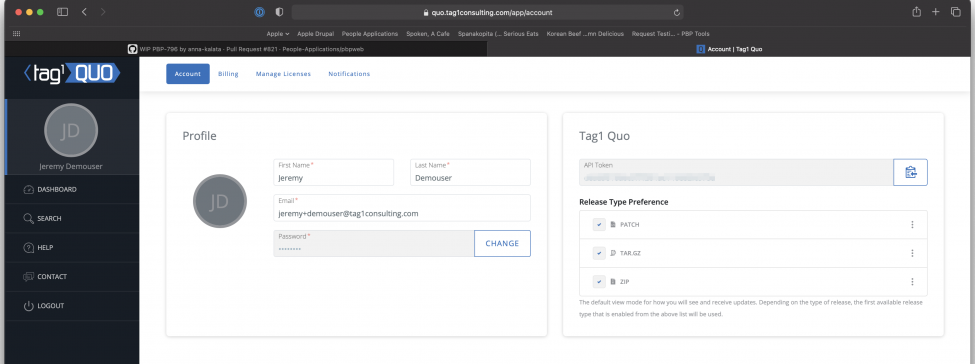
Updating your profile
The Profile box contains your account information, including:
- First Name (required)
- Last Name (required)
- Email address (required)
- Password (required)
- User icon
Change your password
To change your password:
- Click Change.
- Enter your Current Password in the first text box.
- Enter your New Password in the second and third boxes. Click Change to change your password, or Cancel to quit.
Change your user icon
To change your user icon:
- Click the icon.
- The Edit Image dialog box displays. Browse for an image, or drag and drop an image into the text box.
- Click Cancel to quit, or Save to save your icon.
Tag1 Quo API token and release preferences
API Token
Adding a website to the Tag1 Quo service for monitoring requires your API Token. Copy it manually, or click the Copy Token icon.
Release Type Preference
Tag1 Quo release information is delivered to you based on your Release Type Preference. Updates may be available in these formats:
- Tar.gz
- Zip
- Patch
Select the check boxes next to the formats you prefer, or clear them for formats you do not want. If you prefer a specific format, use the grab handle on the right side to rearrange the formats to your preference. Tag1 Quo saves your preferences automatically.